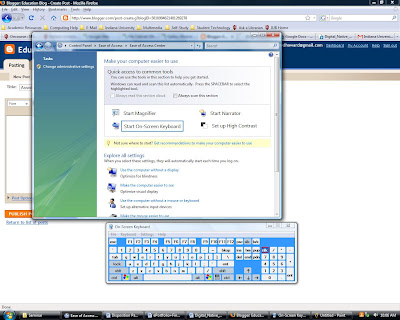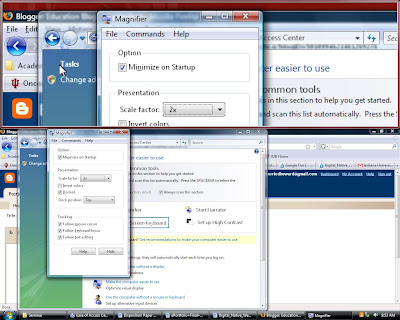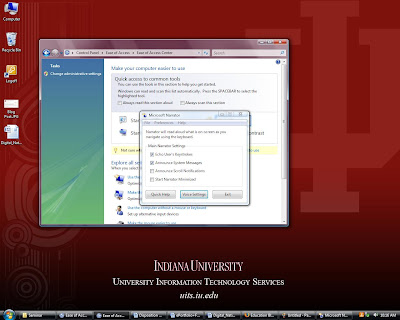
In order to get to the Narrator you will need to follow these steps:
1. Click "Start"
2. Click "Control Panel"
3. Click "Ease of Access"
4. Click "Ease of Access Center"
5. Click "Start Narrator"
This assistive technology tool is the narrator. The narrator will read aloud what is on-screen as you navigate using the keyboard. This can be a very useful tool for a person who has a visual impairment. It allows them to hear the words on the screen.